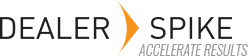If you have multiple personnel that you wish to provide with access to the application, you may add additional users to your application via the settings area. The login credentials represent employees at your business location, tied specifically to the business domain name. A given user account may only be logged into the application at a time, so if there are multiple store personnel that will be using the application concurrently we advise setting up additional user logins for each employee.
AccessorySmart Professional includes all your dealership employees. Additional users are available in AccessorySmart Essentials at a monthly incremental cost of $10 per user per month. Your billing will be automatically adjusted to reflect any user additions.
Additional user logins can be easily added automatically to your application via the settings link located in the upper-right area when logged into the application with your original administrator login. The default administrator login is the user you created at signup.
To add users, follow the steps below:
- Log into AccessorySmart™ with your administrator account (http://accessorysmart.arinet.com).
- Click Settings to access the administration panel.
- Select Users.
- Click Add User.
- Complete the new user form with the required user information.
- Select the desired user role.
- Administrator – provides a user with full access to the application and the Settings application administration area.
- User – provides a user with access to the application only; the Settings application administration area will not be accessible.
- Limited User – provides a user with access to the application only. In addition, Limited Users are not able to access or view Cost information.
- Click Save to save the users you added.