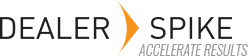After selecting a desired product from the search or browsing panel you will be directed to the product detail page where you can view extended product and availability information. The product detail page includes a wealth of information including specifications, vehicle compatibility, fitment notes, supplier availability by warehouse, cost, and even print catalog page references.
Each area includes a reference to the diagram below.
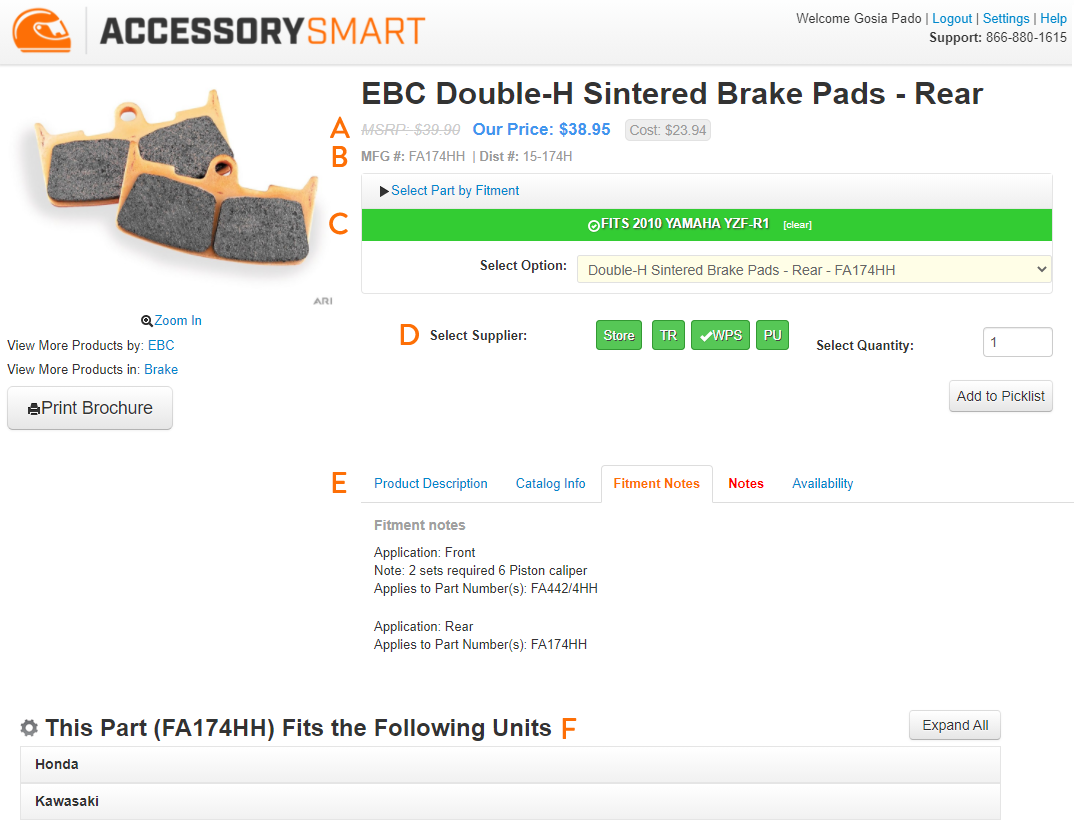
A – MSRP and Cost Detail
The product detail page provides MSRP and Cost for a selected SKU for each available supplier. Click on one of the color-coded supplier source selection buttons to view the MSRP and Cost for the selected supplier and SKU. The MSRP and Cost display dynamically update when a different SKU and supplier are selected.
Manufacturer and Distributor SKU Reference
B – The product detail page provides the detailed manufacturer and distributor SKUs for a selected item for reference. The manufacturer SKU is shown by default when an item is selected. The distributor SKU is displayed dynamically upon selecting one of the color-coded supplier source options.
C – Product Variant Selection
If there are multiple SKU variant of a product available for varying sizes, colors, fitments, etc, selection options will be presented to aid in selecting the desired SKU. Products with fitment associations will require you to select the desired unit fitment to select the SKU. Attribute-specific selection controls will be displayed for universal items with variants available based on color, size, material, etc.
Tip: If a vehicle fitment is already active from the browsing page, a vehicle compatibility confirmation message will be shown in place of the fitment selection panel.
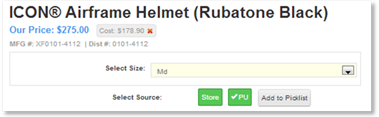
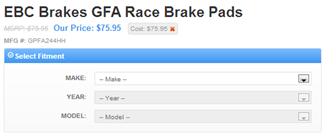
D – Supplier Source Selection
After selecting the desired product and variant, the final step required to add the item to the picklist is selecting the desired supplier source. Similar to the browsing page, the available suppliers that carry the selected item are displayed with availability color-coded buttons.
Click on the desired supplier to view the detailed supplier availability by warehouse location. After selecting the desired supplier source and confirming availability, you may click the “add to picklist” button to add the item to your active picklist. The desired supplier source will be captured and noted on the picklist to aid in ordering the item and fulfilling the order. If you have a business management system integrated with your application, may also view your store availability and select it as a fulfillment source.
E – Detailed Product Information Tabs
Detailed product information is available in a series of tabs at the bottom of the Product Detail page. Available information presented in tabs in this area includes a description of the products, print catalog references, fitment notes, store/user notes, and availability. Brief descriptions of each of these areas follow below.
Product Details
The product details tab provides the marketing description for the product as well as the supplier print catalog page references where the product can be found. In AccessorySmart Professional, you may click on the catalog page reference to view an electronic copy of the print catalog page for additional review and research.
Specifications
The specifications tab displays the basic specifications/attributes for the selected product.
Fitment Notes
Certain parts with a specific vehicle fitment association include fitment notes that aid in selecting the proper product for the identified vehicle. Click on the Fitment Notes tab to view extended fitment notes such as part application (front, rear, left, etc.)
Notes
The notes tab provides users with a place to enter notes about the product for future reference. User Notes can be entered and saved for future visibility to only the logged in user. Store Notes can be entered and saved to share the note across all users within the store, regardless of login.
Availability
The availability tab enables you to view the detailed availability for a supplier source selected above. Warehouse quantities are displayed for each location of the selected supplier. If a Business Management System is integrated, the in-store availability may also be viewed when clicking on the “store” source.
F – Product Fitment Compatibility Panel
The product fitment panel presented at the bottom of the Product Detail enables you to view all makes and models for which the given product has compatible fitment SKUs available. You may click to expand any brand to view the models with compatibility or click the “expand all” button to view the full list across all manufacturers.
Tip: Clicking on a unit link in the fitment panel will automatically select the SKU that fits that unit.
Please note: Suppliers, products, or features mentioned and pictured in this guide may not be available in your country or included in your subscription.