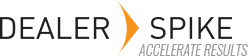AccessorySmart™ includes a robust integrated Picklist function, which supports assembling, managing, and storing customer purchase orders directly within the application. This function enables you to quickly find and manage all desired parts without having to write down part numbers or jump to another application.
Any items desired to be selected within the application are added to the active picklist, after which you can easily choose to take a number of actions on the finished part list. The picklist is always available in the application, presented as the final tab in the activity navigation tabs at the top of every page.
Once you have compiled a desired list of products, you may do the following with a picklist:
- Save for future retrieval
- Print a hard copy for customer or internal usage
- Email to customer or internal employees
- Export to Business Management System for purchase order or customer order creation
- Delete, Clear, or Close
You may manage and create multiple picklists using the save, close, and load functions within AccessorySmart™, helping to provide you with an easy way to manage parts found within a session. For a more detailed summary of the Picklist features available in the application, please review the Picklist overview in the Detailed AccessorySmart™ Features section in this document.
Dealership Admin users can also view a detailed Picklist Activity Log (Settings area). The log tracks distribution of picklists when printing or emailing a picklist to a customer and includes relevant customer details and notes, if applicable.
Please note: Suppliers, products, or features mentioned and pictured in this guide may not be available in your country or included in your subscription.