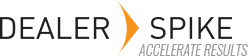The locations panel allows a dealer admin to manage their location(s) from one login.
To access, click on the User Icon.
![]()
Select Advanced Settings
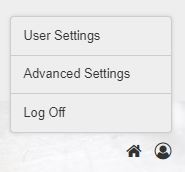
Select a Location
Click on the Locations panel and select the location you want to configure. Each location for a dealership will have it’s own container.
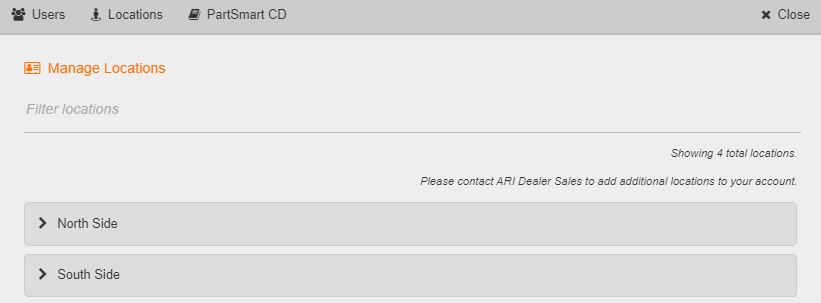
Dealership Information
Once inside a location container, you will see the Dealership Information. The content in the Dealership Information section is not editable. Please reach out to ARI support if you require changes to the information displayed.
The Location Display Name allows you to modify the location name that display in the heading of the location container.
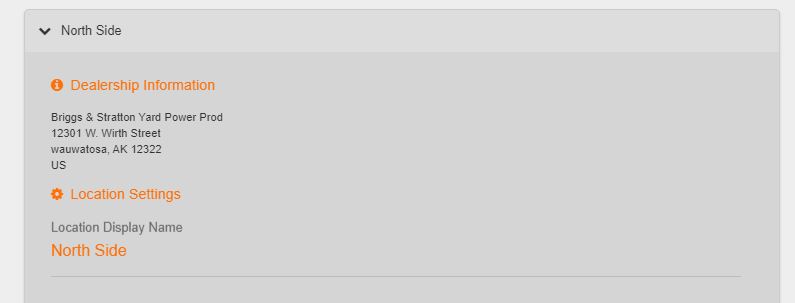
Part Information
The Part Information section allows you to control the pricing and inventory information (dms required) that displays for the users in the selected location.
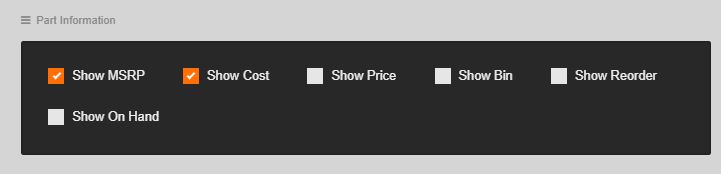
Catalog Information
The Catalogs section allows you to see what catalogs are available for the location you are in. Please contact ARI support if any catalogs you subscribe to are not listed. If you need to add catalogs, please reach out to your ARI Sales representative.
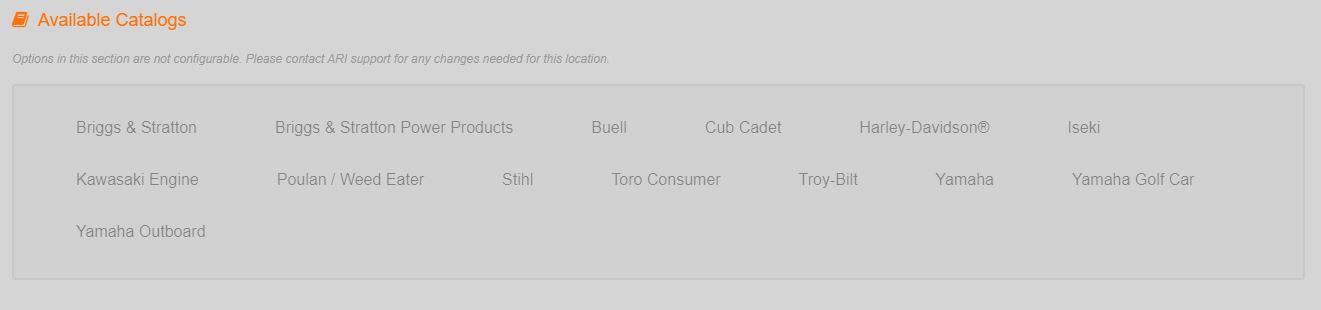
Catalog Options
The Catalog Options sections allows you to see the hierarchy, literature and pricing options that are available for you by catalog. Please contact ARI support if you notice any issues in the Catalog options listed for the location you have selected.
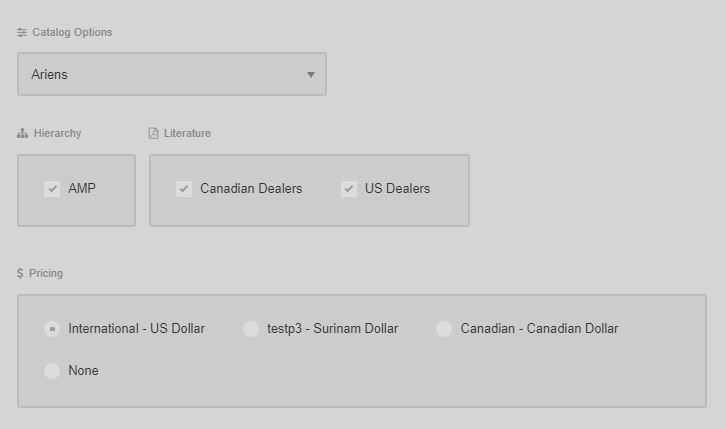
CSV File Export Parameters
The Csv File Parameters section allows you to configure the fields that will show up in an exported CSV file. This will give you the ability to configure the file so it can be imported into an ordering system.
Please see ‘xyz’ link for more information on setting up your CSV file parameters.
DMS Setup
The DMS section allows you to configure a Dealer Management System for each location.
Please see DMS Setup link for more information on setting up your DMS integration.