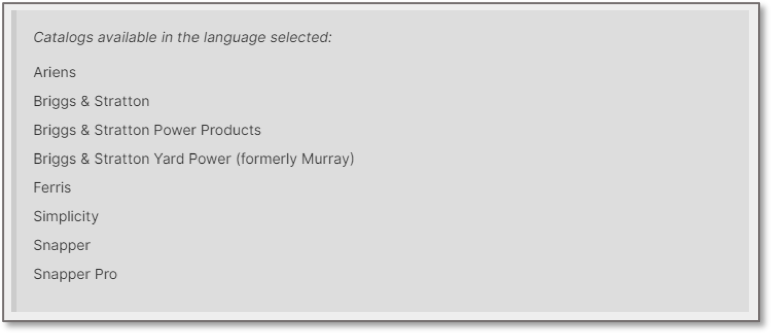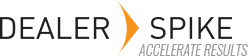The My Settings panel allows you to make changes to the PartSmart UI
Select a Location
If you are a multi-location user and have access to more than one location, you can change the locations you want to view by clicking on the ‘Select A Location’ drop down’ in the My Settings panel.

Select a Color Scheme
You can change the background color of PartSmart by going to the Color Scheme section and clicking on the Dark or Light option then clicking on Save.

Navigation Preference
You can change the navigation type of PartSmart by going to the Navigation Preference section and clicking on the Middle or Top option per your preference and clicking on save. The Top option will display the menu options in the upper right hand corner of the application. Middle will display the menu options from left to right in clickable panels.

Default Display Panel
You can set PartSmart to open up by default to the Search panel or Product Line panel based on how you search most. Selecting the Search option will make the Search panel open by default. Selecting Product Line will make the Product Line panel open by default.

IPL View Preference
You can set PartSmart to display the IPL diagram thumbnails or list by default based on your preference. Selecting the List option will make the IPL list display when you get to the IPL diagram level in the Product Line. Selecting the Thumbnail option will make the IPL thumbnail view display when you get to the IPL diagram level in the Product Line.

Part Information
You can hide pricing information for all location inside of PartSmart by un-checking an option in the Part Information section.

Language Settings
The Language Settings section allows you to change the UI language independently from the data language to best fit your needs.
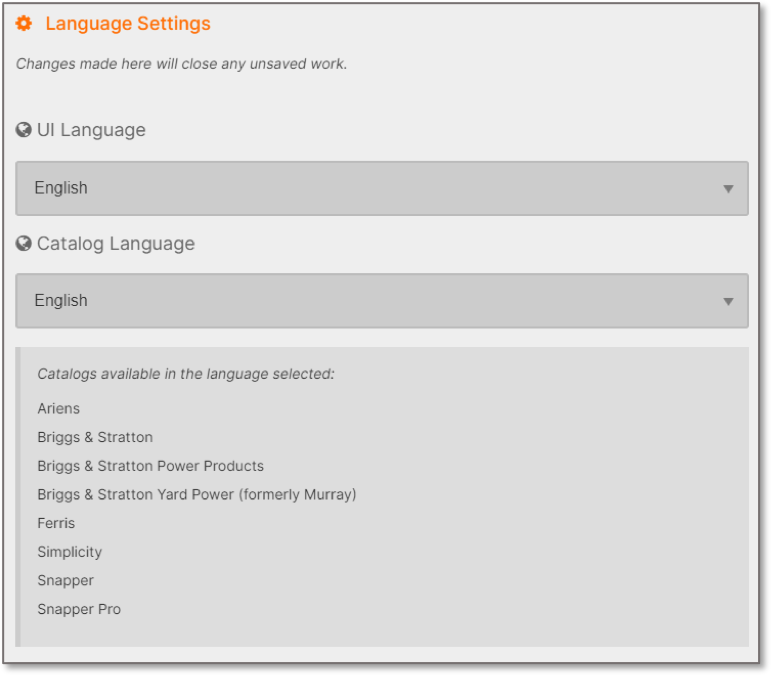
Click on the drop-down selector under the UI Language heading to select the language you want to use for the PartSmart user interface.

Click on the drop-down selector under the Catalog Language heading to select the language you want to use to view the data in PartSmart.

PartSmart support cross-catalog searching, so to help when selecting a catalog language, we have provided a list of the catalogs that are supported in Catalog Language you selected.