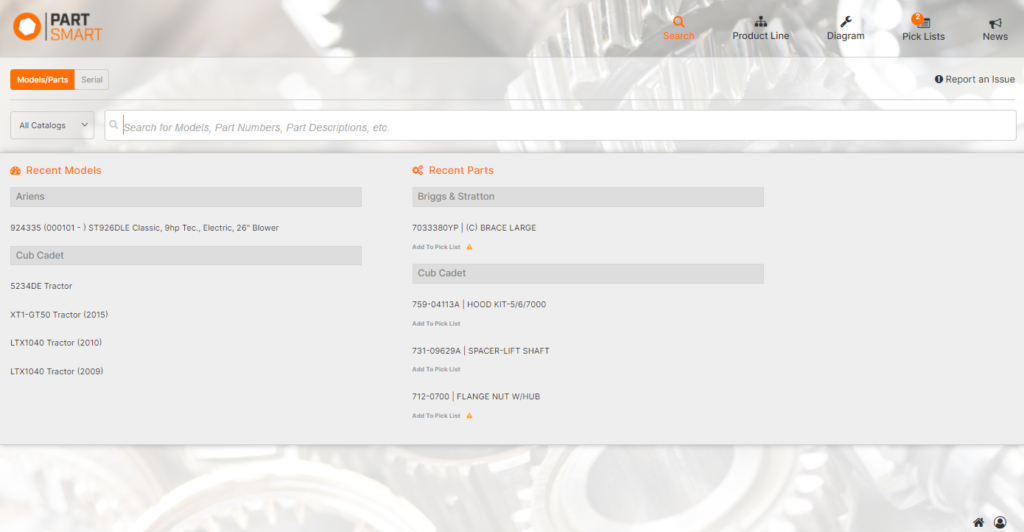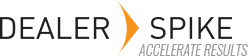If you’ve forgotten your password or if you’d like to change it, we can send you a password reset link to your email address which you can use to reset your password.
1. Go to the PartSmart Forgot Password page
2. Request password reset link
Enter your email address and click on the “Request Reset” button.
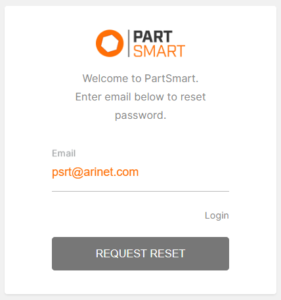
You’ll receive a confirmation message that your password reset email has been sent, also informing you to check your inbox for a password reset link.
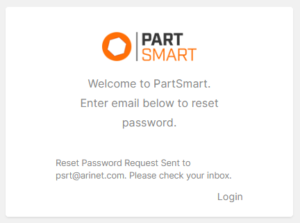
3. Open password reset email
Go to your inbox and open the email from PartSmart (noreply@partsmart.net) with the subject line “Password Reset Link”.
Click on the password reset link in the email.
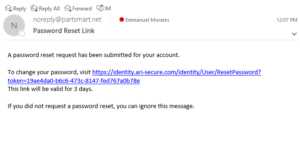
4. Enter new password
Type in your new password, then enter it again to confirm it. Click on the “Reset Password” button to set your new password.
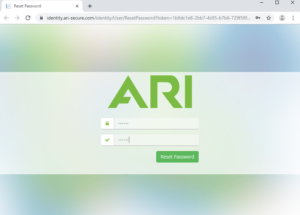
5. Login to PartSmart
You’ll be redirected to the PartSmart login page where you can enter your email address and password. Click on the “Login” button to access PartSmart.

6. Welcome to PartSmart!
You’re in! Welcome to PartSmart!