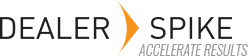The Part search results list all the parts that match your search criteria. The top five results for each catalog will display. If there are more than five results within a catalog, a “Show All” link will display at the bottom of five parts.
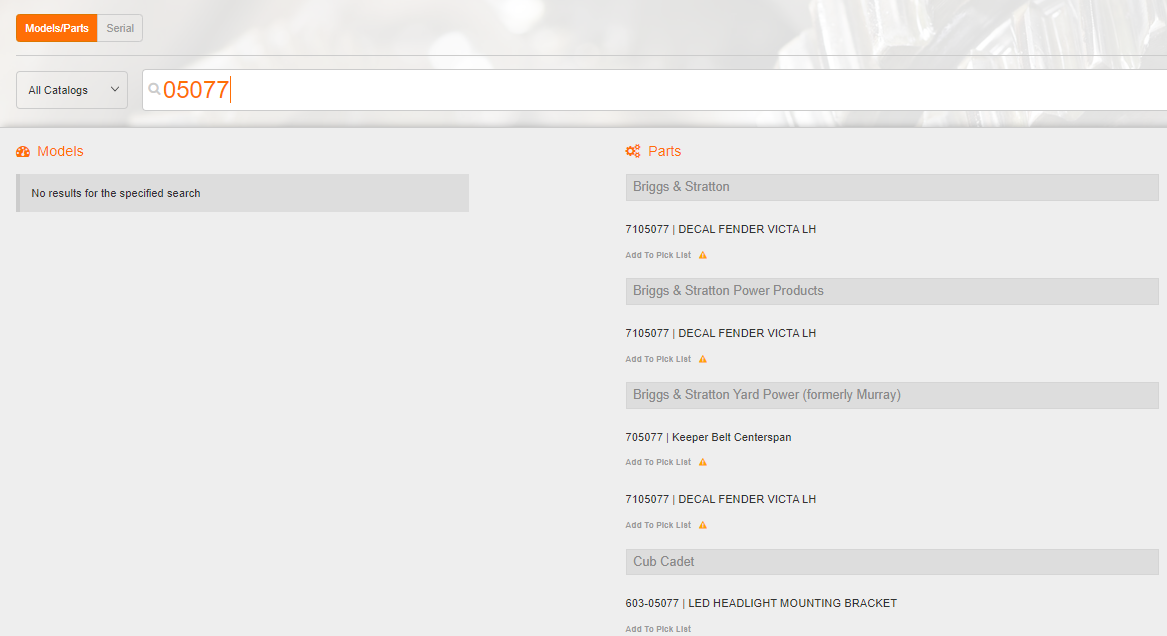
Clicking on this link will open a page that will display all the search results within that catalog.
![]()
There is a “Filter Details” options at the top of the page that allows you to type in information you want to use to filter down the number of results to make it easier to find the part you are looking for. This will filter through the results that have been loaded by the application.
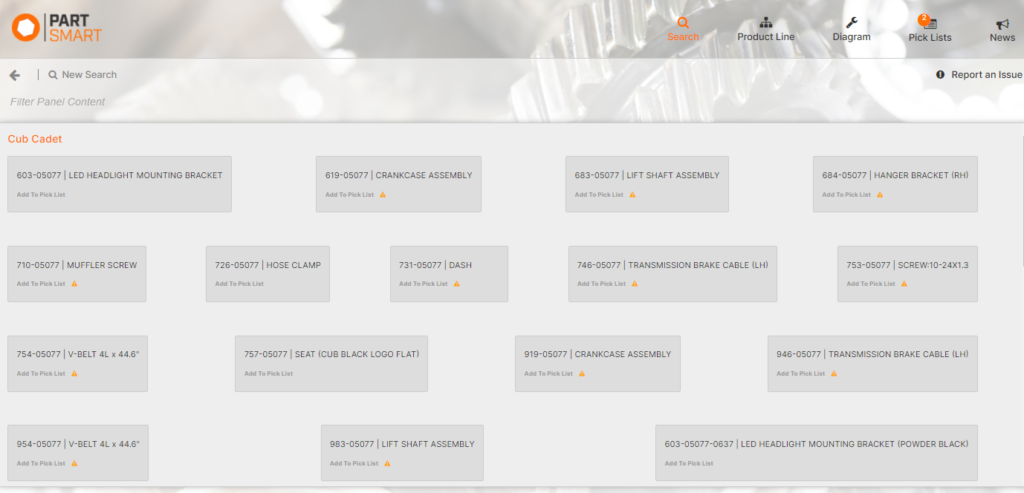
Clicking on a part name will open the part detail panel where all the information like notes, supersession/prior and Where Used information is displayed.
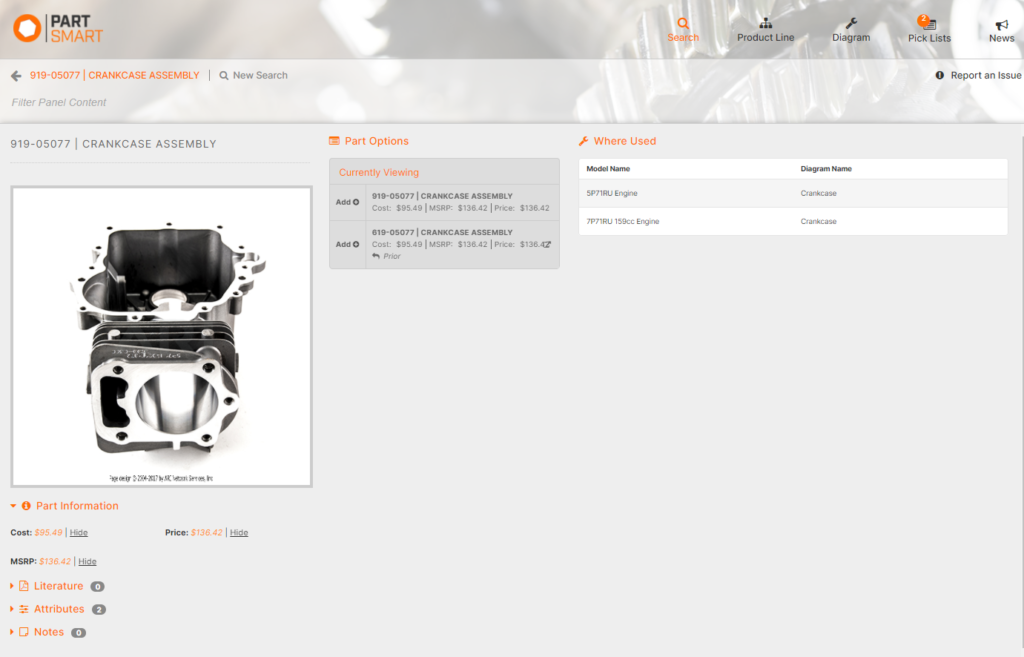
Clicking on the “Add” button will add that part directly to the active pick list or creates a new pick list if one has not been created yet.