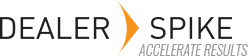To control the visibility of hierarchy items or literature, select the Content Groups tab. This would typically be used to control visibility of certain product lines. For example, ATV dealers and snowmobile dealers might have permission in the viewer to see only those product lines.
For hierarchy, select the Hierarchy Visibility drop down in the upper left. Click on the Add Content Group icon in the upper right. Provide a Name, Description and Import Code to be assigned to the group. Valid Import Codes are whole numbers 1 through 26 and may not be re-used. A typical Name might be Snowmobile Dealers.
These are assigned only to top level hierarchy items – all divisions and models under a top-level division will be assigned the group by default.
For literature, select the Literature Visibility drop down and click on the Add Content Group icon . Provide a Name, Description and Import Code. Again, valid numbers are 1 through 26. You are able to repeat numbers on Hierarchy and Literature. For example, you could create groups 1, 2, and 3 in hierarchy and groups 1 and 2 in literature. This would typically be used to control the visibility of certain literature in the viewers of.