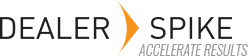In the Details tab, you can view details like Name, Display Name, when the model or division was added and by whom.
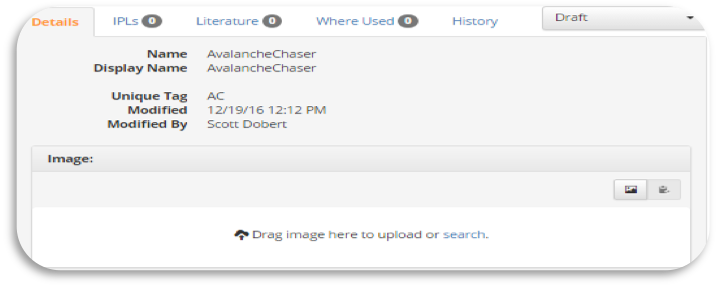
An image of the model can also be attached in the Details tab. This can help end users confirm they have found the right item. There are three ways you can add a model image:
- Drag the desired image file to the Model Image section on the Details tab
- Click on the Search link in the text that says, “Drag image to upload or search.”
- Click on the Change Image icon in the image display toolbar.
You can upload a new image through any of these options. After you drag and drop an image, click the Search link or click the Change Image icon, the Set Image window will appear. Select the Upload New tab. Click the Choose File button to select the image you wish to upload, and supply a name if applicable. Adding something to the Memo field will make searching for the image easier later on. Uploading an image that is identical to an image already in the system will alert you that an exact match already exists and will use the image already in the system.
By clicking the Search link or the Change Image icon , you can also select an existing image to associate with the model. To select an existing image, select the Existing Image tab, find the image by searching for the name or memo (using Model Name and/or the check box filters) and click on Select.