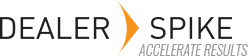Data Manager RT allows you to import translated strings for divisions, models, IPLs, chapters, part descriptions, part notes, context notes, etc.
When your catalog is configured for additional data languages (ARI will work with you to get this enabled) the Translations tab will appear on the top navigation bar. When there is only one language, this tab is not shown.
Selecting this option will present three tabs – Hierarchy, Parts and Context Notes.
To provide translated Hierarchy content, check (or uncheck) the boxes to indicate what to extract. We normally recommend extracting only items that do not have a translation to make the task quicker but at times, you may want to extract everything to allow for reviewing it all in one place. Select the language you will want to supply. Then click on the Export Translation Sheet button. This will export the content you configured to a spreadsheet. Click on the Download button in the Status column to bring the spreadsheet down to your computer.
When you open the spreadsheet, parts of it with the existing model names, IPL names, etc. will be in cells with a gray background – these are not editable. The “white” columns are intended for you to provide the translated string you want to use in the language you selected. Fill those in and Save the spreadsheet. Back in Data Manager RT, click on the Import Translation Sheet, then browse to the spreadsheet containing your translated strings.
Similar functionality allows you to import descriptions, and context notes.
For literature, the regular Import tab will allow for assigning a language to the files you import as part of the Literature Import. This is mapped using the mapping wizard just as you would for the fields indicating parent models.