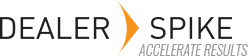You can also designate a custom part attribute that can be appended to the base part description. To configure this, you must first have at least one custom part attribute and it must be a string attribute (drop down selection attributes are not practical for this, for example).
In Catalog Settings (under the gear icon in the upper right) select the Data Settings tab. On the Parts settings (on the left) there will be a section where you can select a part attribute from a drop down labeled Select Part Specification Attribute. Select the attribute you want to contain the values that would appear appended to descriptions. On the Base tab, in the Manage Parts area, you will see that field going forward.
To populate a value in it, select the Custom tab, in Manage Parts and enter the value OR when importing parts, in addition to the Part Description column, create a column for the custom part attribute. Remember to configure the import wizard to allow for this new field.
When you look at parts on the IPL in DMRT, you will note that the base description and the custom attribute will be appended to appear as one string. They will appear this way in the PartSmart viewers as well. The advantage of handling the base description in this way is that translations could be done on the description itself and specifications, which are not likely to change from one language to another, will remain constant.
If you want a custom part attribute to show up in it’s own field, contact ARI support to help coordinate the viewer configuration to properly display your chosen attributes.