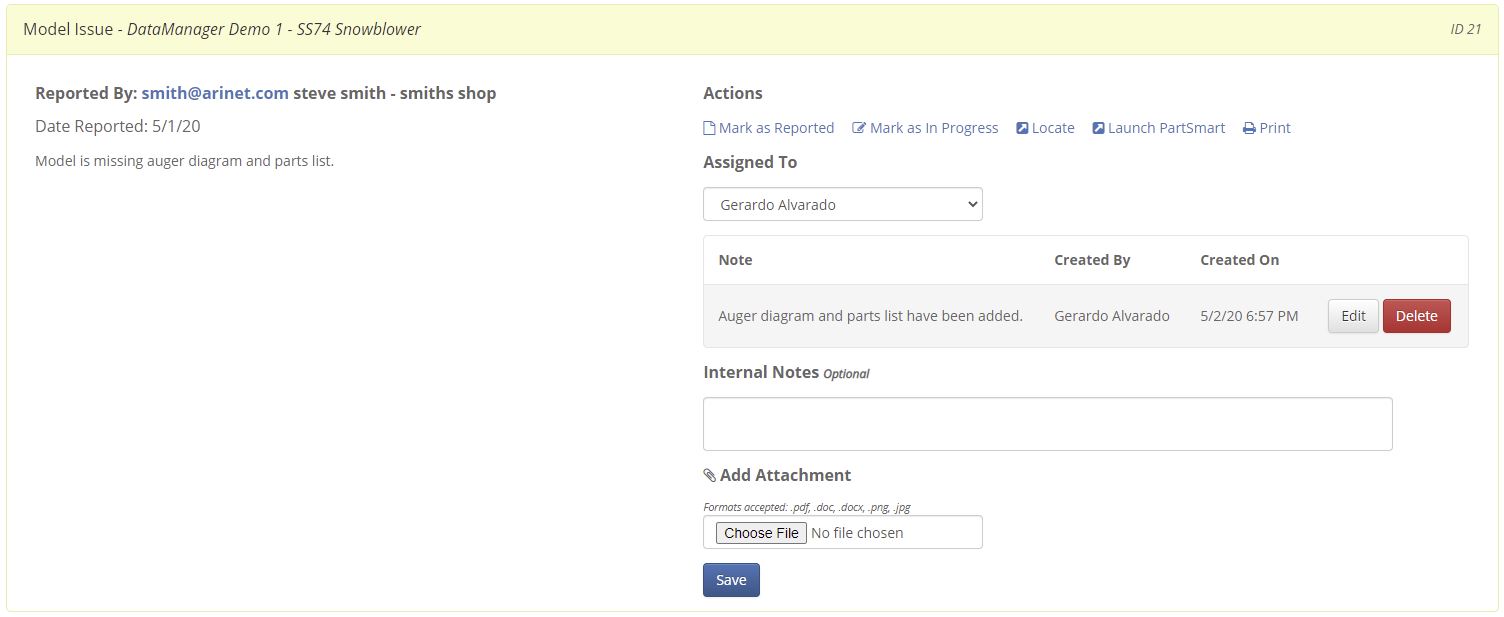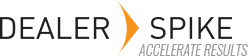You can manage all your issues in this view. Click on the issue you’d like to work on so that you can expand and see all of its details.
Each issue line item will have information on the issue and who submitted it.
- Issue type displays whether the issue was found in a Model, Part, IPL, or Search Panel
- This will include the name of the Model, IPL, or Part where the issue was submitted.
- Reported By displays the email address, Name and Business name of whom submitted the issue.
- Date Reported displays the date when the issue was submitted.
- Description displays the description the user input for the data issue.
Actions
In the Actions section you will be able to Change the issue status, Locate issue in DMRT, Launch PartSmart to see the issue, and or print the issue.
New issues will be displayed in the Reported section. As you are working on these issues, you can Mark as In Progress. This will let other DMRT users know that this issue is being worked on, remember to assign it to yourself or the correct person. When finished, you can mark the issue as Closed. When you mark issue as closed, the user who submitted it will see that its closed in PS.
Clicking on the Locate button will direct you to the location of the Model or Part or IPL that the user submitted the issue on. From here, you can fix or update the data in DMRT to show the correction. Once fixed, you can push you work to production so that users will see the correct data in PartSmart.
Clicking on the Launch PartSmart will open PartSmart and will direct you to the location where the user submitted the issue. If the user submitted an issue for a model, when you click on the Launch PartSmart you will be redirected to that specific model. This will help you see the data as the user is seeing it.
Assigned To
You can assign an issue to any person in your organization that has access to DMRT. Also, if the issue is not data related or an issue that ARI will need to resolve, you can assign the issue to ARI.
Internal Notes and Attachments
Users can add internal notes or attach files so that other DMRT users can see them. These notes are only for internal purposes and are not available to dealers.