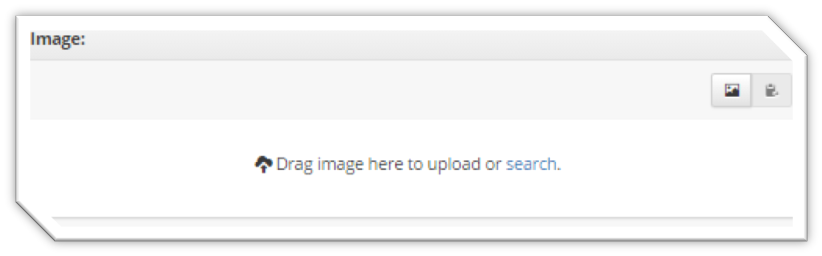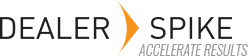When only one or two parts need to be added, select the Manage Parts tab, then click on the Add Part button in the upper right corner. Supply a unique part number – a prompt will appear if the part already exists and will not allow you to add it again. Enter a base description for the part in the Part Description (Basic) field.
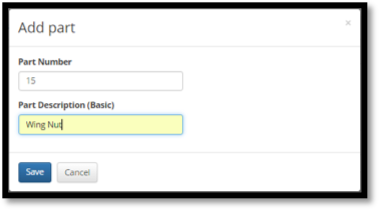
Once you click Save, you’ll be able to enter Part Notes, Unit of Measure, Minimum Order Quantity, etc. in the appropriate fields.
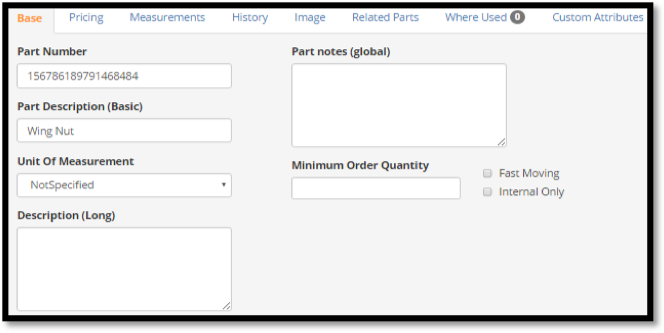
Part images can be attached in Part Image field on the Image tab by:
- dragging an image to the field,
- searching for an existing image via the Search link, or
- clicking the Change Image icon on the Part Image tool bar.