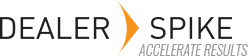To create a new profile, click on the Add SVG Profile button in the upper right. Enter the names assigned to headers in the parts list. Indicate the column that is first and click on Next button . In the following screen, drag a representative SVG file to the work area and click the Verify button . The profiler will examine the file and show an interpretation of the image, parts list and reference numbers. If this is correct, click on the Done button . If SVG files from your engineering department come with multiple layouts, additional profiles may be created to accommodate these. Data Manager RT will automatically use the profile that will interpret the files best.
You can also provide information that will help rule out content that might be mistaken for a reference number. For example, if reference numbers will never contain letters, you can indicate that numbers only will be used. If reference numbers might have a dash in them, you can indicate that dashes are acceptable characters in reference number combinations.